2014-5-22 王智偉 測試部技術長
摘要
刪除的檔案還有機會救回嗎?電腦桌面的檔案,記憶卡里刪除的檔案,隨身碟里刪掉的檔案,手機里刪除的檔案,只要沒有發生檔案覆蓋,都是有可能救回來的。下面來看看怎樣簡單、快速地救回刪除檔案。
刪除的檔案還有機會救回嗎?電腦桌面的檔案,記憶卡裏刪除的檔案,隨身碟裏刪掉的檔案,手機裏刪除的檔案,只要沒有發生檔案覆蓋,都是有可能救回來。也就是不要往丟失檔案的位置保存新的檔案,越早使用檔案救援軟體,救回來的幾率就越大。
專業的檔案救援軟體介紹
專業檔案救援軟體 - Renee Undeleter

使用「Shift + Del」鍵永久刪除、清空的資源回收筒內的檔案資訊可通過Renee Undeleter找回。
隨身碟被要求格式化,可在進行格式化前使用Renee Undeleter進行掃描救援!
界面簡潔明了,非技術人員也可輕鬆使用軟體。
內建三種不同的掃描方案,可針對不同的檔案丟失原因進行掃描救援!
支援邊掃描邊預覽已掃描到的檔案資訊,確認檔案內容及質量後,可立即停止掃描進行救援!
適用於:Windows 10 / 8.1 / 8 / 7 / Vista / XP (32bit/64bit) & Mac OS 10.6 或以上
使用「Shift + Del」鍵永久刪除、清空的資源回收筒內的檔案資訊可通過Renee Undeleter找回。
隨身碟被要求格式化,可在進行格式化前使用Renee Undeleter進行掃描救援!
內建三種不同的掃描方案,可針對不同的檔案丟失原因進行掃描救援!
救回刪除檔案方法
步驟1:下載安裝Renee Undeleter。選擇【檔案恢復】模式。

步驟2:選擇刪除檔案所在的位置進行掃描。

步驟3:快速掃描,點擊“下一步”,開始掃描。
※如果這個掃描模式沒有完整找回檔案,請嘗試深度掃描。

步驟4:預覽掃描結果,救回刪除檔案。
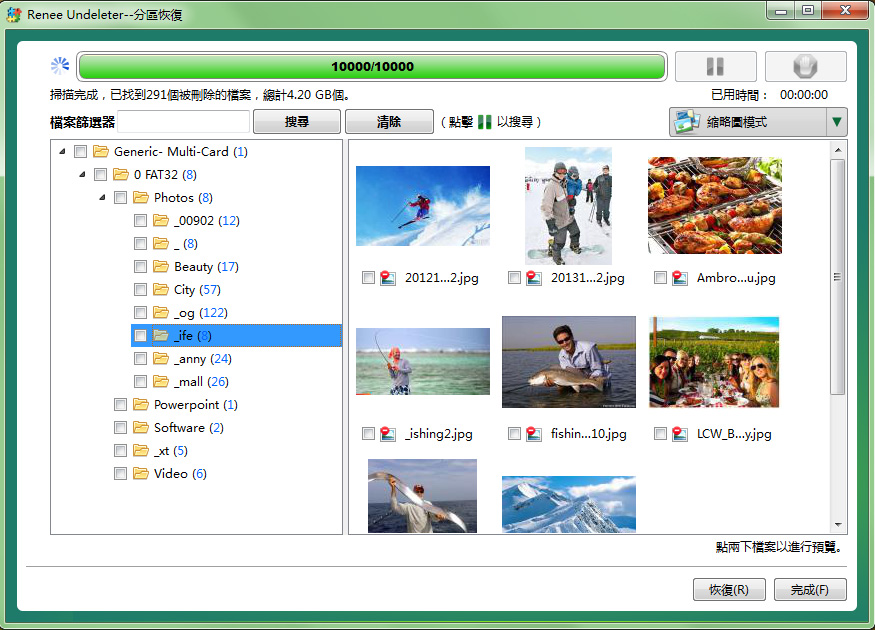
檔案救援前必看
檔案被刪除後,其實還存在于原來的位置,只是要通過特殊的手段才能夠看到。這時需要馬上使用檔案救援軟體Renee Undeleter,而不要往原位置寫入新的檔案,才不至於發生檔案覆蓋。想提高刪除檔案救回率,救援前請參考檔案救援前注意事項。






