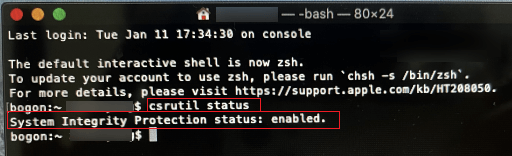2023-5-25 周宇翔 高級程式開發員
摘要
在macOS High Sierra電腦上,無法使用作業系統程式或者檔案救援軟體?別怕,應該是SIP在作怪。關閉SIP功能,即可輕鬆解決問題。一起去了解開啟和關閉SIP的方法吧。

當你把macOS更新到10.13(High Sierra)後,你會發現此前能正常執行的作業系統軟體都出現異常情況,甚至是無法執行。如:檔案救援軟體都無法掃描作業系統分割槽,只能是掃描其他的檔案盤或者是外置硬碟。
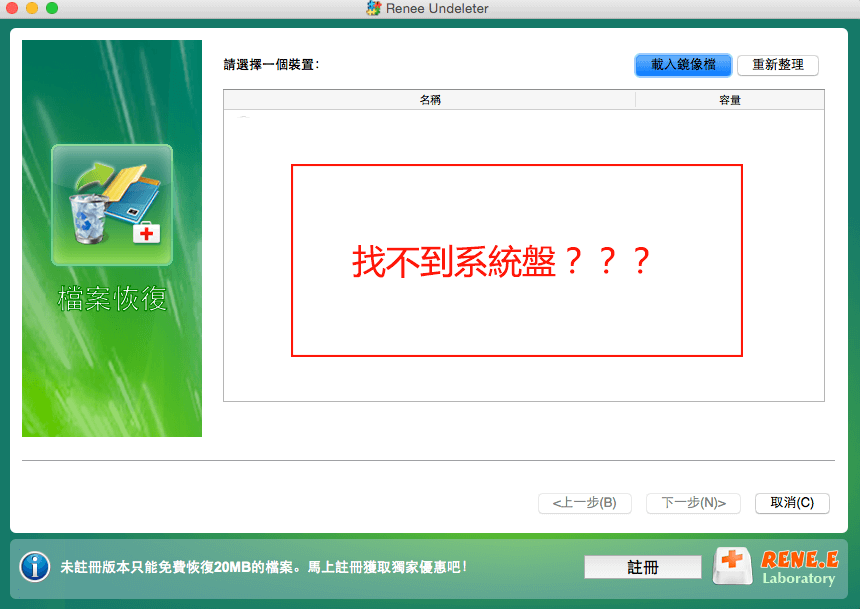
為什麼軟體無法在macOS High Sierra執行?
這是因為macOS 10.13 High Sierra,強制執行了內置的SIP技術(作業系統完整性保護)。 SIP技術是 OS X 10.11(El Capitan) 及更高版本所採用的一項安全技術,旨在幫助防止潛在惡意軟體修改 Mac 上受保護的檔案和檔案夾。

SIP技術也可以限制 root 用戶執行對Mac作業系統關鍵位址的任何操作。僅當進程擁有 Apple 簽名並擁有對作業系統檔案(如 Apple 軟體更新和 Apple 安裝器)寫入的特殊權限時,SIP(作業系統完整性保護)才會允許它修改這些受保護部分。
檔案救援軟體要從Mac OS的作業系統盤救援檔案,就需要訪問作業系統關鍵部位。 SIP技術會阻止類別似的操作,即使軟體擁有root用戶的權限。這個時候,我們只需要關閉Mac OS上的SIP(作業系統完整性保護)功能,即可讓檔案救援軟體掃描作業系統盤。
如何關閉SIP功能?
步驟1:單擊Mac上的選單,然後選擇重新啟動。
步驟2:Mac啟動的時候,按住《Command + R》直到出現Apple標誌以進入救援樣式。
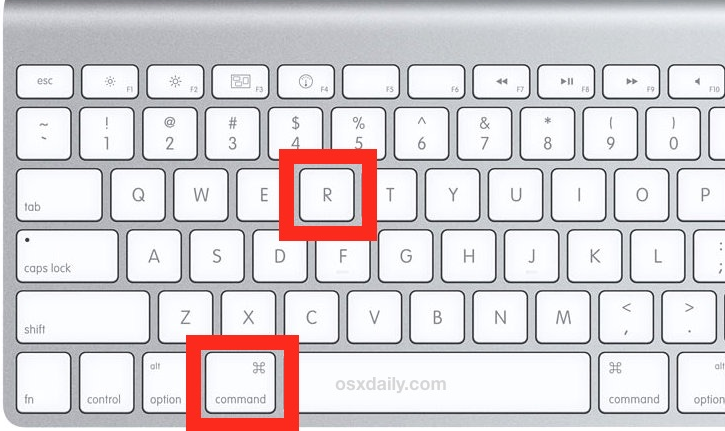
注意:進入救援樣式耗時比較長,請耐心等待。
步驟3:進入救援樣式後,單擊《工具程式》選單並啟動《終端機》。
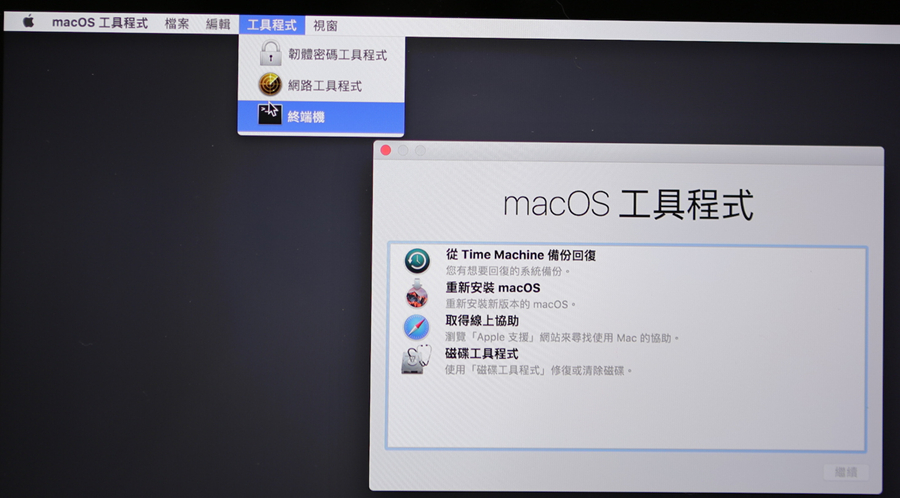
步驟4:在命令行視窗中鍵入《csrutil disable》,然後按《Return》鍵
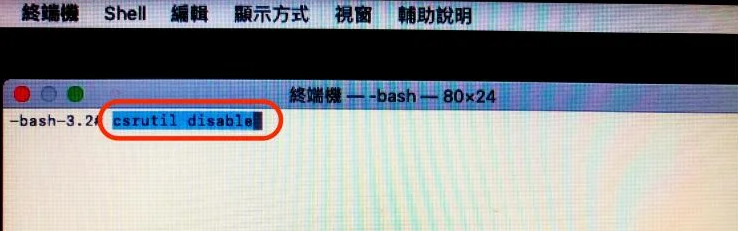
步驟5:最後,在再次重新啟動 Mac。
再次執行Renee Undeleter程式內就會顯示Mac作業系統分割槽了。
專業檔案救援軟體 - Renee Undeleter

使用「Shift + Del」鍵永久刪除、清空的資源回收筒內的檔案資訊可通過Renee Undeleter找回。
隨身碟被要求格式化,可在進行格式化前使用Renee Undeleter進行掃描救援!
界面簡潔明了,非技術人員也可輕鬆使用軟體。
內建三種不同的掃描方案,可針對不同的檔案丟失原因進行掃描救援!
支援邊掃描邊預覽已掃描到的檔案資訊,確認檔案內容及質量後,可立即停止掃描進行救援!
適用於:Windows 10 / 8.1 / 8 / 7 / Vista / XP (32bit/64bit) & Mac OS 10.6 或以上
使用「Shift + Del」鍵永久刪除、清空的資源回收筒內的檔案資訊可通過Renee Undeleter找回。
隨身碟被要求格式化,可在進行格式化前使用Renee Undeleter進行掃描救援!
內建三種不同的掃描方案,可針對不同的檔案丟失原因進行掃描救援!
![選擇要救援檔案的硬碟裝置。選擇完成後點選[下一步]](https://net.reneelab.com/wp-content/uploads/sites/7/2022/10/Undeleter-Mac-fenquhuifu1.png)
如何重新開啟SIP?
在進行檔案救援操作或者其他進階操作之後,建議重新開啟SIP以保護作業系統完整性。步驟如下:
1、關閉Mac裝置。
2、按住《Command+R》並按下電源按鈕。繼續按住《Command+R》直到出現Apple標誌。
3、等待MacOS X啟動和進入工具程式視窗。
4、選擇《工具程式》 >《終端機》。
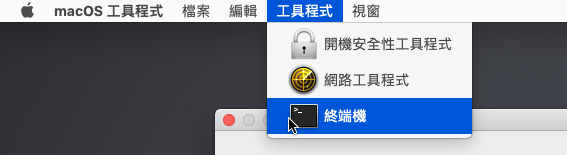
5、輸入《csrutil enable》再按《Return》鍵。
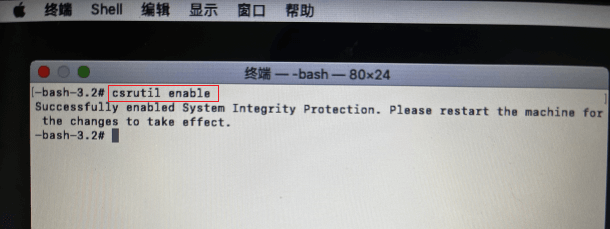
6、重新啟動裝置。
若要檢查SIP是否開啟成功,可以打開終端並輸入《csrutil status》以檢查 SIP 的狀態。它應該會顯示"System Integrity Protection status: enabled."(作業系統完整性保護狀態:已啟用)。